This is How to Recover Deleted Files Windows 10 Free and Easy
We show step by step how to recover deleted files Windows 10 free and in a straight forward way. This article shows multiple methods ranging from the simplest case of how to recover normally deleted files (from the Recycle Bin). We also help you with the more serious case of recovering permanently deleted files not found in the recycle bin. Read on below or click to jump to that section.
How to recover deleted files Windows 10 Free
Introduction
[Updated June 2020]
Doh! I deleted my file! Does this sound familiar? Then read on!
If you know all about deleted files and the Recycle Bin, then skip on down to the start of the procedure.
Microsoft knows that anyone can delete files at some point and find they need them back later.
This is so common that Microsoft created an extra step in the deletion process. This normally just goes on the background so you don’t see it.
We’re going to cover where to find restored files once you have them from your recycle bin too.
Your computer moves normally deleted files to a (semi) hidden storage location called the Recycle Bin.
If you’ve been using Windows 10 or older versions for a while, you probably already know about the recycle bin.
For all other purposes the files appear to be deleted. The operating system relocates them to the Recycle Bin. This gives you a second chance to recover deleted files in Windows 10. It is similar in older versions of Windows.
Microsoft tried a different way in Windows 7. That has been discontinued. Users had to configure it for most installations so it was not widely used.
So in summary, thanks to Microsoft you have a second chance to easily recover deleted files in Windows 10, for free (without software). See further below for more background on how deleting of files works in Windows.
Lets find those deleted files and get your data back!
Here is help for those of you who have deleted the file right out of the recycle bin. If you have deleted files from the recycle bin, see our article to help you here.
Find Deleted Files:
Find Deleted Files
To find deleted files in Windows 10, you can follow steps 1 to 3 set out below. Further steps below show you how to recover specific files or recover all of them.
How to Recover Deleted Files Windows 10 Free (from Recycle Bin)
Step 1: Search on your desktop for the Recycle Bin.
The Recycle Bin is a Windows location in which all your normally deleted files are stored.

Recycle Bin icon
It looks like the small icon shown at right, if that helps!
This is how it looks when there is something in it.
TIP: If you are using a Surface Pro or other tablet in ‘Tablet Mode’, it might be more difficult to find the recycle bin. Exit tablet mode to see the desktop, to see if that helps show the icons on the desktop.
TIP: If you can not find the recycle bin, you can make it show by following the article here: Easy Recycle Bin Recovery Guide (this link will try to open in a new tab so you can continue reading here).
When you hover over the recycle bin with your mouse, it shows a description “Contains the files and folders that you have deleted” and looks like the one shown in the image below.
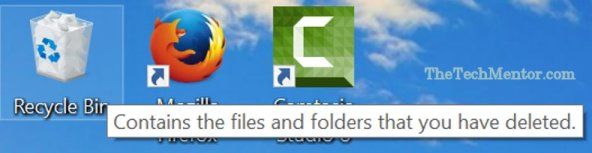
You can recover deleted files Windows 10 free from the Recycle Bin (shown on the left). When you hover over the icon, Windows 10 shows a simple message explaining what it is.
Step 2: Open the Recycle Bin
Double click to open the Recycle Bin, or click once to select the icon and press <Enter> on your keyboard. Double tap on the icon on a tablet without a keyboard.
This is where you find deleted files on Windows.
Step 3: Search in the Recycle Bin for the Files You Want to Recover
The view you get when the Recycle Bin is open, is something very similar to File Explorer (if you ever use that App or program).
NOTE: It looks like File Explorer because you are viewing the deleted file storage location using a tailored version of File Explorer! If you need any more proof see the image below. It shows that you are actually viewing the Recycle Bin using File Explorer, when you hover your mouse over the File Explorer icon on the task bar. (You can see this is when you already have the Recycle Bin open.)
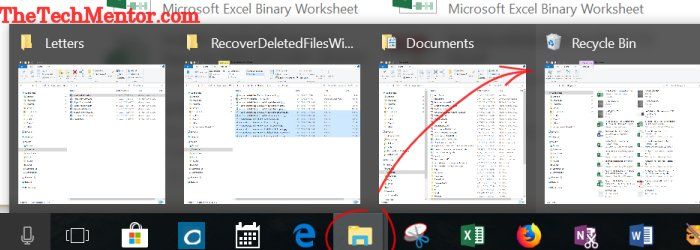
This image shows multiple explorer windows (3 of them) AND the recycle bin all popping up when the mouse is used to hover over the File Explorer icon in the task bar. If you have the recycle bin already open it is also a quick way to jump there to recover your deleted files.
Got it?
Okay, so I admit, maybe that is too much information. I think it is handy to understand just to help you know your way around Windows 10 just that little bit better.
Your files are shown in the part of the window to the right, below the heading icons and search bar. Your files will be shown in one of a number of ways. They might be shown as icons, with images for pictures and program icons for software files, as below.
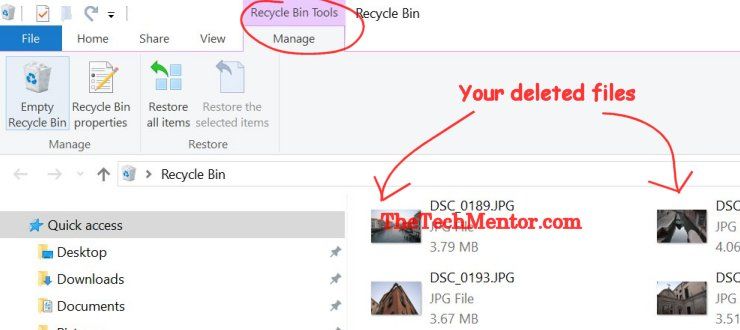
Recycle Bin view
Alternatively your deleted files might be shown in ‘Details’ view, where they are listed along with a column showing the original location of the file and date deleted. This is a handy view to help you find and recover deleted files if you know the date they were deleted.
TIP: To change view, click on the ‘View’ tab and select say ‘Details’ if you’d like to see data about your deleted files. Once done, you can click back on the ‘Manage’ Tab (immediately below ‘Recycle Bin Tools’).
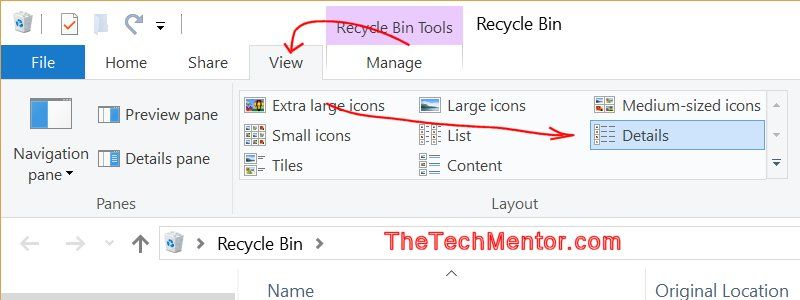
When about to restore deleted files Windows 10 can show you a detailed view, so you can see the original file location. This helps later to find deleted files you restore, as Windows 10 puts them back where they came from.
Step 4: Select the Files you want to Recover
You might have only deleted a few files and want to restore all files. In this case do the following.
Recover all deleted files in Windows 10 Free (Optional)
(Optional) You can click ‘Restore All Files’ to recover deleted files; Windows 10 allows you to restore all files without selecting them first using this method.
It might mean you recover many more files than you need and you might find it surprising that other files you thought you deleted have popped back again. It might also annoying to have to delete them again. None the less, this is the easiest way to recover deleted files Windows 10 free and very quick.
Otherwise you can select one or more unique files and then recover them.
Select and Restore Deleted Files in Windows 10
Click or tap any file in the list once and that single file is highlighted.
NOTE: When you select one of more picture files in the Recycle Bin, the tabs at the top automatically change to show ‘Picture Tools’. This is automatic because Microsoft programmed it into File Explorer in Windows 10 (now you might understand see why we make that other note above about the recycle bin being housed in File Explorer). However it is of no use to recover deleted photos for us in this situation. To do this continue below.
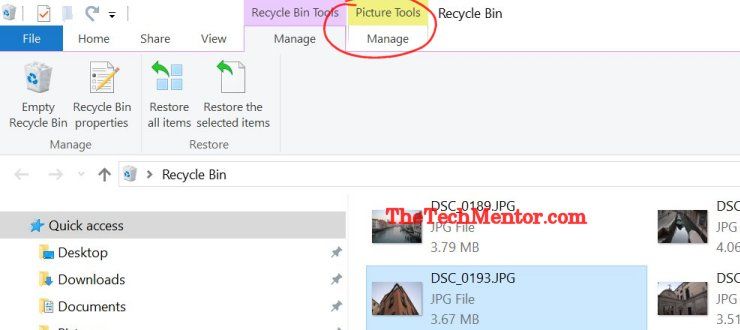
If you want to recover deleted photos in Windows 10 you will notice this view when you select a photo in the Recycle Bin. It is just a relic of File Explorer.
You have already selected a single file.
To select several adjacent files, click the first file then hold down the <Shift> key and click the last file in the group.
To select non-adjacent files, click the first file then hold down the <Ctrl> key and click on each other file you also want to select. You can use this to leave gaps so you do not recover all deleted files.
Step 5: Click the ‘Restore Selected Items’ Icon to Recover Deleted Files
If you hover over the Icon that looks like a page and a green arrow with the words ‘Restore Selected Items’, it will show a post-it note that explains it will “move the selected items to their original locations on your computer”. As indicated, it will restore deleted files Windows 10 has in it’s recycle bin location (or rather the ones you selected first).
This is reason why it helps to have viewed these deleted files in ‘Details’ view and to have noted their original location before you do this step. (See the tip in Step 3 above.)
Click the Icon that looks like a page and a green arrow with the words ‘Restore Selected Items’ to recover deleted files you have selected. You guessed it, this will recover deleted files Windows 10 free! Nothing else to it.
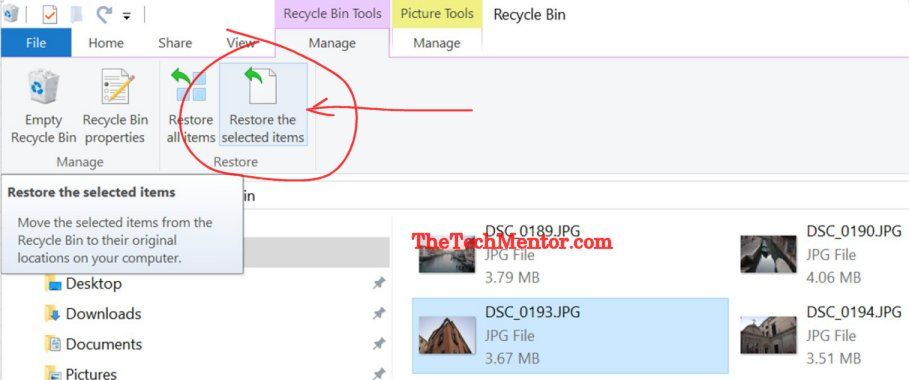
Use the above icon to restore deleted files from the recycle bin.
The selected files will disappear from the Recycle Bin and return “whence they came”!
So, well-done when you have reached this point as you have retrieved your deleted files; thanks to Windows 10 software it’s free.
After many years of using Windows, I laugh at myself sometimes when I wish there was an ‘undo’ button for something I did in the real world. It is true that Microsoft have us looking around to see what else we can ‘undo’ in our lives, LOL.
Luckily, to recover deleted files in Windows 10 free is definitely one of things that can be done.
Find deleted files
When you look at the header of the deleted files, remember first to look for where to find restored files from recycle bin.
Where to find restored files from recycle bin
As per the image below, there should be a column showing the original file location.
Before you do it I recommend you to:
- note it down by the old pen and paper method,
- take a print screen,
- use the sniping tool (my preference).
If you can’t see the full path, you can drag the column wider at the top.
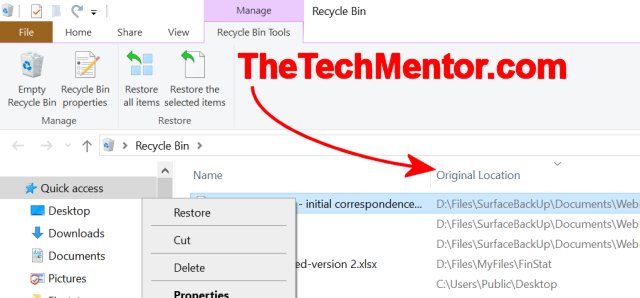
The file path under ‘Original Location’ shows where you will find restored files from recycle bin, after you have recovered them.
Take note of where you deleted your file from. That same location is where Windows will recover the file to.
At very least make sure you know the name of the retrieved files.
If you are not sure where to find the deleted files once recovered, open File Explorer and go to a location where you think it might be (or higher in the file structure). If you are not sure at all where it is, then just click on “This PC” or similar description for your device.
Type your retrieved deleted files’ name(s) in the search bar top right hand side (one at a time), and press <Enter>.
Now, hopefully you have recovered deleted files Windows 10 free and have found them.
If you haven not been able to find your deleted files in the recycle bin at all, then the following sections can help you.
WARNING! Do not click ‘Empty Recycle Bin’.
If you hover over the Recycle Bin Icon in this view (top left) a note will appear to explain that if you click this icon, you will permanently “Delete all items in the Recycle Bin”.
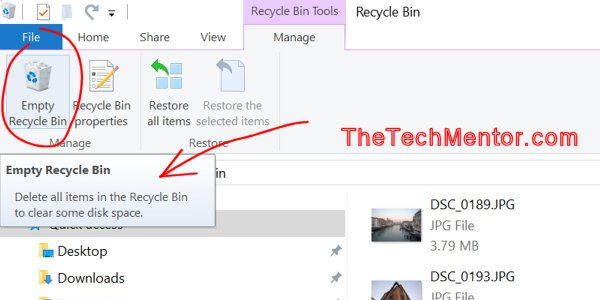
Be wary not to empty your recycle bin unless you really need to. Otherwise it becomes more difficult to recover deleted files Windows 10 free (but we can help you there too with free software).
If you do this by mistake, or you need to do it to clear up disk space, be warned that you will find it more difficult to recover deleted files. This makes the files permanently deleted. It is harder to recover permanently deleted files, but not impossible.
At TheTechMentor.com we show you how to do this too (recover deleted files Windows 10 free software). There is a link to this article further below. First we’ll cover another file deletion method that might require you to use it.
Do Not Delete Your Files Like This:
Warning: Some people get into the habit of using a special command to delete files in Windows 10. I explain that below.
Using the Shift Delete Method
If you want to delete files so they bypass the Recycle Bin and are immediately permanently deleted, you can use the Shift Delete method.
Select the file or files you want to permanently delete and hold down the <Shift> key and then press your <Delete> key or <Backspace> key.
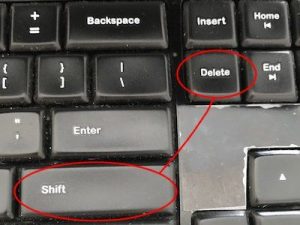
Avoid using shift delete to allow recovering deleted files in Windows 10
You wiull not find files deleted in this way in the Recycle Bin.
It is as if you have deleted a file normally then gone into the Recycle Bin and selected it and pressed delete again, or clicked the ‘Empty Recycle Bin’ icon. Gone and not easy to recover.
You can not recover deleted files that have been removed with the ‘Shift Delete’ method. (See below how to get these back.)
Some people think they are helping their computer by not blocking up the memory with shift-delete. This is not really true. There may be some valid reasons for deleting files this way, depending on your needs, but this is not one of them.
For most people, please do try not to develop a habit of using this method to permanently delete files. It is unnecessary for most people and will only cause you difficulty.
No matter how your files have disappeared, if they are not in the Recycle Bin it is time to call in the big guns of data recovery.
Background
In this article we give some background to how file deletion works in Windows.
There are many ways to delete files. You may have simply deleted files in file explorer. Or you mighty hit an ‘X’ symbol in a photo viewer or other App. However it sometimes indicates delete rather than what it most-often means: to close the file.
You might hit a delete button adjacent to the button you really wanted. I call it a case of “rapidis clickus”.
Or you might simply miss the correct button.
With tablet devices like the Surface Pro, to miss the correct button sure is easy to do. They have ever increasing resolution pushing the buttons closer together and making them tinier on-screen. I dare say we’ve all done it at some point.
No Matter
No matter how you did it, in the case of simply deleted files we help you step by step assisted by the screen shots below.
Sometimes, particularly when you realised immediately as it happens, you can just click an “Undo” button if supplied.
Alternatively (and depending on the program or App) you might be able to use the Windows 10 shortcut of <Ctrl> (key) combined with the <z> key on the keyboard (this keyboard short cut is often just shown as <Ctrl> <z> or <Ctrl> + <z>, or even <Ctrl> + <Z> although there is no use for the shift key.
However if you deleted it a while ago, and it wasn’t your last operation, then ‘Undo’ will not work for you.
Recover Deleted Files Not in the Recycle Bin
Once you have permanently deleted files, they are invisible to Windows. Luckily there are free software programs that help you recover them.
It is possible in practice though ‘hidden’ from Windows. The operating system removes the index of the file and first part of the file.
It is kind of like removing an address from the post office for mail delivery. The house is still there if you go down the street to find it!
Be Aware
This allows Windows 10 to reuse that space in memory to write other data to that block of memory whenever it needs. The more you use your computer the greater the chance of over-writing the file. This is why it is best to try to recover such files soon after deletion.
It is crucial to not write more data or save any more files. If you want to recover permanently deleted files, that is.
Similarly you should minimize any activity on your Windows 10 computer. Put it off until after you use the free software to recover those missing files. The bulk of the file remains hidden until it is overwritten.
There are a number of software programs you can use to recover deleted files in Windows 10 free. Some have a portion free.
Some are:
- Restoration (recover deleted files Windows 10 free software)
- Recuva (recover deleted files Windows 10 free software)
- Mac Data Recovery (not for Windows, rather for Apple Mac computers, included for completeness of the list).
To see details on how to recover deleted files Windows 10 or Mac like this, see the following article: How to Restore Deleted Files after Emptying the Recycle Bin (Opens in a new tab).
Note: Mac Data Recovery allows you to recover deleted files. You can check if your files can be identified for free. You pay for recovery of larger deleted files (as explained in the above article).
Summary of How to Recover Deleted Files Windows 10 (for Free)
These steps make it easy to recover deleted files. However, if you have deleted some files in a normal way (or accidentally!), then you can recover deleted files in Windows 10 free without special software from the recycle bin and we have shown you how to do it above. We also showed where to find files restored from recycle bin.

6 Comments
Ed
January 27, 2018Well done Jeff. Can you make that article for emptied recycle bin recovery more clear?
Jeff
January 27, 2018OK. Once again that link is https://www.thetechmentor.com/posts/how-restore-deleted-files-after-emptying-recycle-bin/
windows movie maker tutorial
February 15, 2018When I initially left a comment I appear to have
clicked on the -Notify me when new comments are
added- checkbox and from now on each time a comment is added I
receive emails with the exact same comment. Is there an easy method you can remove me from that
service? Thank you!
Jeff
February 15, 2018Hi there! I’m afraid this comment may be a mistake. This article is all about how to recover deleted files from the recycle bin. Particularly in Windows 10. I will check for any previous comment from you and delete any such parameter if it exists, but I don’t think there is been any comment or parameter like that. Please let me know if such a thing happens again. Thanks for reading!
PistolWhipTecies
June 16, 2019How to use recycle bin lol
Jeff
June 16, 2019LOL very funny. Well of course it is, that’s what the title says – recover deleted files. If you want to recover deleted files that have also been emptied from the recycle bin that is different matter, and we cover that in another article at recover deleted files removed from the recycle bin.
Leave A Response