How to Choose a New USB Pendrive
A USB flash drive or pendirve is probably the best option for storing or transferring data as it’s the safest way to do it. Using USB drives is particularly recommended when you are physically transporting confidential business and school-related information. Besides being safe, these flash drives are also available in various storage capacities and transfer speeds. If you plan to buy a new USB drive, these two are the primary factors you will need to look for.
However, you can check the tips listed in this article to learn what other important factors you need to consider when choosing a durable and reliable drive. Read on.
Transfer Speed
There are two main types of USB flash drives compatible with all computers, USB 2.0 and USB 3.0. The latter is approximately 10 times faster than USB 2.0, which may not be too important if you need to transfer a couple of documents. However, when waiting for a larger data transfer such as media files, speed definitely matters.
If you have a newer version of a laptop or phone, the unit might support USB 3.1 or USB 3.2 ports as well. These are the latest versions in the market, and the type that is up to four times faster than USB 3.0.
Additionally, newer devices can be equipped with micro USB ports, which can also come in handy if your smartphone or tablet supports external memory reading.
As you can see, the USB type you need depends partially on the device you’re transferring data from, more accurately on its USB port. You can find out which port your device uses by opening the device manager and locating the USB options.
Keep in mind that USB 3.0 still works in the USB 2.0, but the writing speed will be that of the USB 2.0 port. In addition, having a USB 2.0 port means you mightn’t be able to use the entire capacity of your drive, which would be a waste of your money and time.
Storage Capacity
USB flash drive capacities typically range from 16 MB up to 4 TB, although you can rarely find anything under 16 GB anymore. Obviously, the amount of storage you need on your drive depends on how much data you want to store or transport.
If you plan to use the USB drive to transfer a few files from your computer, you should opt for one with a smaller capacity. For backing up all of your data files from any device, you will need a USB that can store at least 500 GB.
Before you do anything, check how much space all your files are taking up (see below). The file size you see should be the minimum you will need to count on and also for two reasons: one is because you want to save space for the files you might want to add in the future; and two, as with any other storage space, the actual capacity of a USB drive is smaller than what it’s officially stated.
The reduced storage capacity happens because when your USB flash drive is formatted, some of the storage capacity is allocated for the boot data and file system. You won’t lose too much storage space, but you will still have to count on it.
Design and Customization
Due to their small size, flash drives are always risky to carry around because you can lose them easily. It’s a good idea to use custom USB drives, which you can purchase here, so you can keep track of them.
Get your custom USB drives in a keychain or a bracelet form, and you will never lose them again. If you use USB drives for exchanging data with your clients, buying the drives in bulk in the form of business cards or pens can be a great way to advertise your business.
Security
In addition to getting the flash drives in any shape or size you want, with customization, you can also secure USBs with a built-in keypad for entering a PIN to use the drive. Having a PIN to use the drive is important especially if you are transferring files between multiple computers or are archiving confidential data to ensure the security of the stored files.
Sure, a built-in keypad will add to the cost of USBs, but the security feature will still cost you less than it would if your unprotected drive fell into the wrong hands. Or you can password protect all your files on the USB by using a feature most operating systems and some programs offer.
Using a password is surely a cheaper option, and you can still risk hacking from your computer or releasing malicious software onto it.
Quality of Components
You will probably find a lot of non-branded USB drives for very inexpensive prices. However, these low-priced drives are often made out of cheap materials, which are not as durable as some good quality ones.
Low-priced USB drives can be used only for 10000 writing/erasing cycles, while the ones made by good quality and reputed brands last up to 100000 cycles.
The difference in the writing/erasing cycle number means that opting for better quality products is always safer unless you want to jeopardize all your data.
Warranty
Whether you are purchasing USB devices online or in a physical gadget store, you don’t want to end up with a defective device. Or, in case you do, you’ll need the assurance of the availability of an after-purchase warranty. Ask the seller or the manufacturer directly about the warranty they offer for each product before purchasing any.
Quality products are usually warranted against defects in materials by the manufacturer for up to five years from the date of purchase.
The term depends on the respective product as USBs with larger capacities often have more extended warranty periods. Of course, an extended warranty period elevates the price of the product as well.
If you are looking for a more budget-friendly option, get a memory product with a warranty lasting two years. If the drive lasts that much, you can replace the item then with a newer version yourself.

Warranty is an important factor to consider when choosing a new USB drive.
How to check how much space all your files are taking up
To choose the right flash drive you will want to know how much space your files are currently taking up on your PC.
To do this, here are steps that show how to choose the size for your new flash drive.
Step 1: Open File Explorer (windows key + e).
Step 2: Right click Documents on the left hand side.
You might have to scroll down in the left hand window to see the ‘folder’ called Documents.
Step 3: Click at the bottom, Properties.
Step 4: Wait. The amount of time depends on available system resources and the total memory or file size taken by all of your documents, photos etc. It will usually take a while unless your PC is relatively new or you don’t have many files.
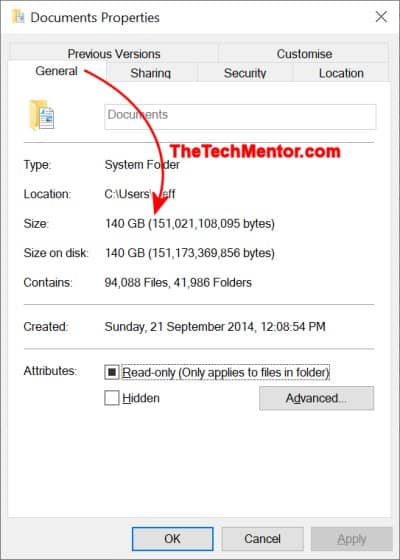
The properties of your Documents folder will show the size of all your files, and give you an idea how large to choose your new USB drive.
Step 5: Choose a USB drive with more capacity than you currently need. I’d suggest double, but ultimately it will be a guess as to what your future needs will be. In addition you can choose how much of your current (and future) files you might want to store on a flash drive.
Check the Speed of a Flash Drive
Once you have your new drive you can read how to check the speed of a USB drive.
Maybe you’ll want to compare the speed of your new flash drive against any old ones you have!
Summary
Although an increasing number of people use cloud services to store their data, USB drives still enjoy wide popularity because of their security. Whether you use USB drives for transfer, storage, or backup your data, you will need your drives to be reliable.
In case you weren’t familiar with the differences between various types of USB, now you have learned all about them. Hopefully, the article we present to you will be helpful enough to choose the one that suits your needs the best.


Leave A Response