How to Fix Windows Update Error 0x80070002
We stumble through system errors every day, but no more than Windows update errors. In fact, if you see the message: “An error occurred while checking for new updates for your computer. Error(s) found: Code 0x80070002 Windows Update encountered an unknown problem” know that you’re not the first.
What is Error Code 0x80070002 (or 80070002)?
Error code 0x80070002 emerged a couple of years ago when a huge update for Windows was implemented across multiple OS’s.
This Windows error is usually caused by a time or date issue, registry problem or, more frequently, corrupted update data.
This happens when the files don’t pass the system’s trace length calculator, causing a signal problem from source to load.
Trace lengths are usually determined before a circuit is manufactured, meaning that your computer can only take certain files in or it causes an error.
It appears as error code “0x80070002” for Windows 10 and XP, and “80070002” for Vista, 7, and 8.
Sometimes it is known but mistyped as 0x8007002.
Sometimes it tells you the system cannot find the file specified.
But ultimately, it’s the same problem.
How to solve it?
Solution 1: Check your date and time
Since it’s usually a calendar issue, fixing the problem could be something as simple as correcting your time and date.
Click on the date/time on the bottom right of your screen on the taskbar, and make the necessary changes.
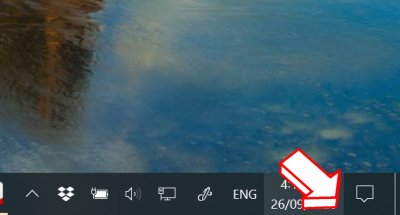
Check time and date to fix 0x80070002 in Windows 10.
Restart your computer. If it doesn’t work, look at our other solutions below.
Solution 2: Stop corrupted files from processing
If your update didn’t push through, another reason could be corrupted files.
You’ll figure it out when you conduct a scan.
Click on your Start Menu and type “CMD” on your search bar.
Hover your arrow on “Command Prompt,” right-click, and choose to Run as Administrator. When the command window opens, type “SFC/scannow” and press enter.
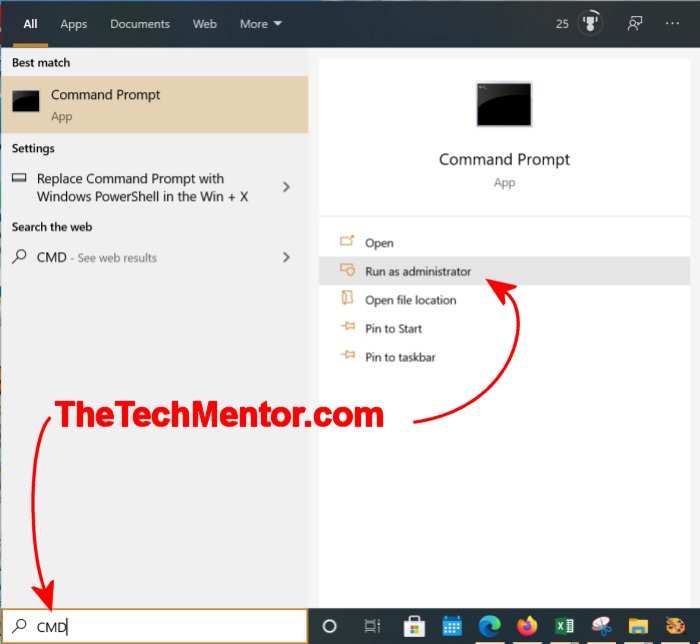
Use the command prompt (as administrator) to find corrupt files (if there) from your Windows update.
After a few minutes, the command window will either tell you that it has succeeded (meaning no corrupted files have been found) or that it has encountered files that need to be removed.
To remove the indicated files, go to Control Panel > Administrative Tools > Service. It will ask for your admin password so just quickly type that in and press “OK.”
Sort it by name, find “Windows Update,” right-click, and select “stop.”
Solution 3: Delete the software distribution folder
Warning: This is your absolute last resort, and since you’ll be entering systems territory, you have to be very careful.
The software distribution folder, more commonly known as the updates folder, is located in your computer’s C drive.
It’s near impossible to determine which of those is causing the error, so you have to delete it entirely. But first, copy and save this folder in another location.
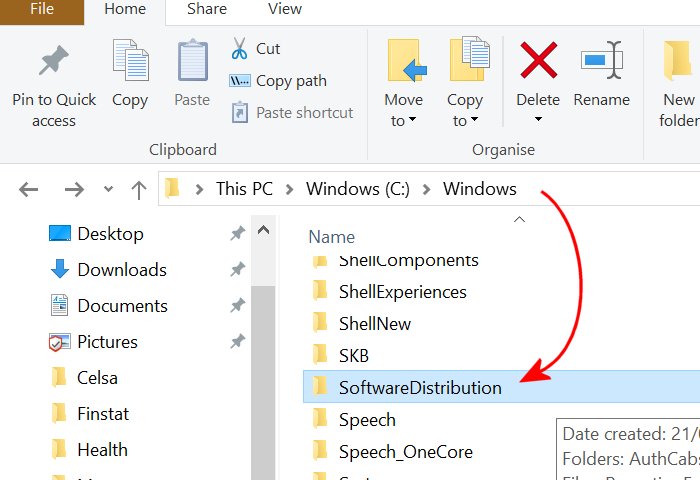
Here is where you will find the Windows Update folder. Make sure you copy (or cut) and save elsewhere prior to deleting or clearing. This folder can hold thousands of files and be several Gigabytes so it might take a long time.
When it’s deleted from the C drive, restart your computer and attempt to update it again.
If it still doesn’t work, there are no corrupted files in the system. Put back the software distribution folder in its original location.
Use the image above to remind you where it needs to be re-saved.
As written above, this may be your last resort, so you might want to try Solution 4 prior to it.
Solution 4: Run the Troubleshooter
When nothing else is working, then you have no choice but to run the system troubleshooter. It’s free and readily available on Microsoft’s official website.
Once you’ve downloaded it, run it. The tool should be able to diagnose the problem in your computer and patch it.
0x80070002 is one of few errors that have no single solution. Sometimes, the troubleshooter will even root out the problem from your registry or drivers. Regardless, it’s a problem that can be solved with patience and research.
If you’re encountering other problems, check out our Windows section for more fixes and tips.
Summary for How to Fix Update Error 0x80070002
The simplest solution above can be to check and correct your system time and date. Otherwise, we show you how to do more complex fixes relating to a Windows update 0 x 80070002 error. An incomplete update download might create corrupt update files, so we show you how to trace and remove those. You can test if something else has gone wrong with the Windows update, by copying and removing the Windows Update folder and running another complete update. Finally, you can try the general troubleshooter which might pick up some other issue known by Microsoft to cause the error.


Leave A Response