All about Live Photo iPhone 6, 7, 8, 9, X, 11 (with bonus tip)
Everything about Live Photos on iPhones (the iPhone’s moving photos) and later iPhones. Live Photos are eye catching! We cover questions like ‘what are Live Photos?’, ‘what is the type of Live Photo iPhone’s can take?’ and show how to turn Live Photos on and off. We respond to many more questions in this question-and-answer format article. We show how to take a live photo with an iPhone 6, and provide some help if you can’t turn them on in your phone. There is a special bonus at the end if you stick with us through the article. Read on to learn all about them, or just click below to jump to the relevant section.
This is a long article! Jump to section:
What is the type of Live Photo iPhone 6 can take?
What is the best use for Live Photos?
How to take Live Photos iPhone 6
How to turn on Live Photos iPhone 6?
Why can’t I turn on Live Photos?
Where to view iPhone Live Photos
Bonus tip – How to save Live Photos as GIF files!
Introduction – Live Photo iPhone 6
You may have noticed something different in the standard camera app within your phone by now. The existence of the Live Photo iPhone 6’s have is visible at the top of the screen when you are in the camera app, along with other options you’ve seen before like HDR and the camera flash settings control.
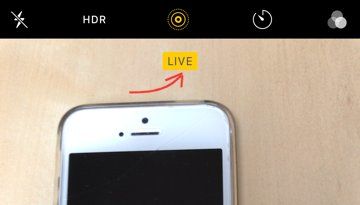 So you may well be asking what is the Live Photo iPhone 6 option? Let us clarify for you and show you how so you can know if it is something you want to use, and you can pursue it with confidence.
So you may well be asking what is the Live Photo iPhone 6 option? Let us clarify for you and show you how so you can know if it is something you want to use, and you can pursue it with confidence.
What is the type Live Photo iPhone 6’s can take?
The live photo iPhones like the 6 and 6s can take is a new in-built addition to the standard camera app. They appear in camera albums. I may be getting ahead of myself. First of all we should talk about the term Live Photo and then explain what they are.
Why the term Live Photo?
If you haven’t heard the name, you may be wondering why the term Live Photo? Well, it tries to suggest something more than a static motionless photo.
Searches people use to find this (if they don’t yet know the term Live Photo):
- iPhone moving photos
- moving pictures iPhone
- iPhone 6s moving photos
- iPhone 6s moving pictures
Same goes for iPhone 7/8/9/X/11.
By now you probably know your iPhone 6 moving photos are called ‘Live Photos’.
When you first see them, you know they are something different to what you’ve ever seen before.

What are Live Photos?
A live photo is a series of photos that are taken within a moment in a string instead of a single photograph. It is much more like a very short video rather than a still photograph.
We know the term still photography. Well the Live Photo iPhone 6 has kind of turns that on its head. Or rather builds a bridge between still photography and video.
Similarly your iPhone 6s moving pictures are several pictures taken in a string so that when played quickly one after another it is like a very brief video.
They differ from Burst, which are several still photos taken within a short space of time. If you were to string them together, during playback a burst of photos shows jerky motion.
These iPhone moving pictures do more than just move. They also record audio. So, as you might then expect, when you play a Live Photo iPhone 6 plays the sounds recorded at the same time.
What does the Live Photo iPhone 6 do? I mean what is it for?
A Live Photo gives a feeling of an instant in a wonderful new way. It captures that moment differently to a still photo. It captures the moments up to a point in time.
That little bit of motion is just a snippet of video, and this subtle change from a still single photo means it captures a more in-depth feeling of that moment.
So for over a hundred years cameras taking still photos have been capturing an instant, and the Live Photo iPhone 6 can take captures a richer depth of feeling of a moment.
Apart from that, Live Photos are eye-catching, and certainly make you notice the first time you see them. Your brain goes ‘what was that?!‘
What moments are good to capture with live photos?
Anything with a little movement is ideal. Just think portraits where people are preparing to smile and smiling, saying cheese or striking a pose. Your own kids or other loved ones bursting into a smile is so heart-warming to replay.
Another great example is a boat with gentle waves on a lake. Things like waves in motion in a photo answer the question “what’s the point of live photo?” Watching waves in motion just for an instant make you feel more ‘in’ that captured moment.

What is the best use for Live Photos?
My all time favourite for the best use of Live Photos, in which the Live Photo is by far better than a still photo, is for fireworks!
It is so hard to capture the essence of fireworks with still photography. I know long exposure photography may come close to capturing the splendour. However when you point and shoot at fireworks, they are so fleeting that you miss really capturing the moment and motion very well at any one fixed instant.
Videos do something similar, but somehow they are different. I’d say it is because when we take video it is for a longer time frame and viewing them gives a different feel again.
A Live Photo on the iPhone captures the shooting and the bursting of multiple fireworks.
Sure you can take videos of fire works or any of the moments with motion. However the iPhone moving pictures provide a wonderfully different playback experience.
Do you have another great idea to compete for the best use of Live Photos? If so, please share with us in the comments below.
What phones can take Live Photos?
All newer iPhones can take Live photos. So what is likely to be most relevant to you, is you can have iPhone 6 and iPhone 6 plus Live Photos.
Although it almost goes without saying, I should for completeness explain that when I write about the iPhone 6 you may recognise I also include the 6s version, ie. you can have iPhone 6s Live Photos too.
How to take Live Photos-iPhone 6
Normally, you will see the live photos icon at the top of the camera app screen as shown in the screen shot below. It looks a little like a sun with radiant light coming out around it. If Live Photos is not turned on, this icon is shown white in colour.
![]()
How to turn on live photos iPhone 6?
Step 1 turn on Live Photo.
To turn on Live Photo, just tap the icon at the top.
The icon turns yellow, and the Live Photo banner displays for about one second. This is a yellow banner with the word LIVE in capital letters (see the next screen shot). The icon itself ‘does a little dance’. I’m not sure how else to describe it. A dot in the center appears and radiates out from the centre. Somewhat like a drop of water in a pond. It’s quite cute actually!

How can I tell if Live Photos is turned on?
Once the LIVE banner has disappeared, the only way you can tell it is turned on is if you observe the icon is yellow, as per the screen copy below.

Step 2 To take a Live Photo just tap the camera button at the bottom centre of the screen) for a moment.
NOTE: if you press and hold you will take a Burst of photos rather than a Live Photo.

How to turn off live photos on iPhone
To turn off live photos, you tap the yellow icon on the screen at the top of the camera app. A white banner displays for about a second beneath the icon with ‘LIVE OFF’ written in capital letters (see screen copy below).

Once it is turned off, the only way you can tell is that the icon is white in colour.
Why can’t I turn on Live Photos?
If this is your problem, here are a few quick suggestions that explain most reasons why you can’t turn it on.
You might not be in normal photo mode. You need to have Live Photo selected at the top, and then you need to be in the Photo mode indicated at the bottom of the screen (just above the camera button).
If the word immediately above the camera button (highlighted in yellow text) is something other than PHOTO (such as VIDEO, SLO-MO, SQUARE etc.) then you need to change this by sliding sideways towards the word PHOTO to get back into photo mode.

It may seem obvious to some, but if new to you, something like this will hide the Live Photo icon, and quickly get you asking “why can’t I turn on my iPhone Live Photos?”
Could there be other reasons why you can’t turn on Live Photos? Possibly. Try the following.
Look to see if you have the Live Photo icon at the top of your screen, in the iPhone photo app. The first thing to check is that you have the latest version of iOS. Oh, and just in case you have more than one camera app, make sure you are in the standard supplied iPhone camera app. The only other thing I can suggest here is to make sure your iPhone has sufficient memory because Live Photos do consume a chunk of memory (more than a single still photo).
If you have almost no memory left for storage (and you can hit your memory limit pretty quickly with an iPhone 16Gb), you won’t be able to take a Live Photo.
Where to view iPhone Live Photos
You can view them in the camera roll, and in addition, there is a separate album where your iPhone keeps them together.
In the camera roll, when you swipe from side to side move to the next photo and it is a Live Photo, a short moment of video plays. It might not play the full length available, but it will be enough to catch your eye. The full length of iPhone moving photos can be watched in the Live Photo album (see below).
NOTE: In the Live Photo album, when you swipe sideways from one to the next they don’t play. Ironically in this album view these iPhone moving photos don’t move! Read on to see how to make them do so.
- First take some live photos with your iPhone 6 so you have something to work with.
- Then go to your photo roll by taping the Photos icon. (You are most likely to be brought to your camera roll, as that is probably what you were using last time in the app.)
- Tap on the back arrow to Albums ‘< Albums’ at the top left of screen, as per the screen shot below. Then you will see all your albums, the Camera Roll, Favourites, Peoples Places, and so on.
- Scroll down by touching and dragging up on your iPhone. Keep going past ‘Videos’.
- You should then come to an album called ‘Live Photos’. This album, as its name suggests, stores any Live Photo iPhone 6 has stored (or rather that you have taken with it).
- Tap to go into your Live Photos iPhone 6 album.
- If you have several Live Photos, you will see them set out as small icons.
- Tap one to select it.
- Press-touch (also known as 3D Touch) to play it. If you press-touch briefly, then it will play briefly. If you press-touch for longer it will play for longer, and up to the full length of it (for longer records).
The ‘press-touch’ mentioned above is also known as 3D Touch. Read more about 3D Touch Tips here.
Apple Live Photos are an incremental change but they can be really awesome. You may grow to love the iPhone 6’s moving photos. If so then there is no doubt you will want to share them. So how can you do that?
So I mentioned a bonus tip if you read the whole article down to here. The bonus is I’m going to briefly explain how to convert Live Photos to video formats you can share and use elsewhere. Here it is!
Bonus Tip! How to save Live Photos as GIF files
As I wrote above for our little bonus, we briefly cover how to save Live Photos as gif files so you can transfer them, or upload them to social websites that only take the gif format. There will be a more detailed article on this, so for now we just cover a short description how to do it. If you have difficulty then look for our more detailed article.
Swipe up, to display options. From here you can select different modes of play and also the special thing we are looking for. Tap to save live photo as gif file type. Then you can go to an album just for these.
GIF files are handy for some social sites that take only these, so you can spice up your uploads by sharing Live Photos your iPhone 6 has recorded and you converted.
It is handy to be able to save from Live Photo to gif, as this is also the first step to save from Live Photo to video.
A more detailed account is beyond the scope of this article. We will set this out in more detail with screen copies in another article. That is it for now on all about Live Photos iPhone 6.
Do you know more ideas or uses for iPhone Live Photos? Please leave a comment if so!
At TheTechMentor.com, we love to offer computer and tech help ranging from things like new iPhone tips to very techie advice. One really cool thing that not many iPhone users know, is that you can now forward delete (ie. delete to the right) using only the standard iPhone keyboard! Check out this and some other 3D Touch Tips here!
TIP: These types of files can be heavy on storage. If your phone is nearing full, it will give you a message “iPhone Almost Full” and this article explains what to do about it.
All about Live Photo iPhone 6/7/8/9/X/11 -Summary
We covered many different things in this article all about Live Photos iPhone 6, from what they are, what they are good for, and an added bonus, the trick needed to convert from Live Photo to video.

Leave A Response